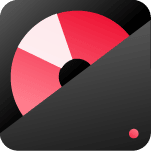MP4 is quite a popular video format. Most of the videos you shot by your phone are in .mp4 by default. This post will show you how to convert video like MP4 to DVD with a few clicks.
And the DVD you converted can be played on your home DVD player directly.
The whole process of DVD converting is straightforward; no advanced computer skills are required. After following a few simple steps in the post, everyone can make their own DVD, even with a menu from the videos on the computer or phone.
Sound good. Let’s begin:
Does Windows 10 come with a DVD making tool?
Many people are wondering if there is a free DVD maker from Windows 10. No, Windows 10 doesn’t have any DVD making tool. If you have Windows 7/8 or Windows Vista, it’s possible to burn mp4 to DVD with the Windows media player for free. The DVD will not be compatible with a home DVD player since a common DVD player can’t play MP4 directly (though some Higher-end DVD players will be able to handle it). It’s more like a data DVD, which is a good purpose for backup.
What do we need to convert MP4 to DVD?
First, we need a DVD making software which you could download below.
Download DVD Maker for Windows Here, (Windows xp/7/8/10)
Mac user? Download MP4 to DVD for Mac here
Install the software program and launch it.
Now, prepare all MP4 files that you want to make a DVD on your computer and follow the below video guide to learn how to use this DVD maker step by step:
Note: the video will give you a quick guide to make a DVD from MP4 videos. If you are looking for a more detailed guide, please check out the text guide following the video.
How to use DVD Maker to convert MP4 to DVD
Prepare: install DVD maker.

After you have downloaded the DVD maker, double-click the installation file “ws_dvdcreator_win_av.exe.”
- Select your preferred language and click “ok.”
- Click “Next” on the wizard window
- tick “I accept the agreement”
- Choose a destination folder for installing and click “Next.”
- Click “Next” and then click “Install.”
Step 1: Import MP4 video files
Start the software from your desktop. Click “free trial” if you don’t buy it yet to have a DVD maker’s free trial. The “Source” tab is on by default, where you can import MP4 files. Click the “+import” button to browse .mp4 video or image files on your computer, or you could just dragging-and-dropping files into the main interface to import your video files.
Step 2: Design your DVD menu.
Organize videos by menu
You could group your videos by titles on the left bar. Each title will be the DVD menu name when you watch them on a DVD player. Of course, you should rename those titles to make sense.
Thumbnail
It allows you to choose a frame of video as the thumbnail for the DVD menu photo.

Step 3: Video editing tool (Optional)
This is an optional step. If you want to edit video files before burning DVD, click on the edit button. There are simple video editing features to help you to make the video much better.
You can crop/ trim video for video editing, add watermarks, subtitles, and adjust video effects.
For photo editing, you can rotate, add text, add transition effects, and add background music. You can also set the font, color, style, text size, as well as the view duration of each photo and transition. Please select your favorite song for background music and trim it to fit the rest of the show seamlessly. Set audio fade-in and fade-out effects and adjust the audio volume to achieve better audio effects.

Step 3. Design your own DVD menu
There are a lot of free DVD menu templates that will help you to make personalized DVD menus. Under each option, there are many sub-templates which you can select for use. You can pick up one of the templates, and the DVD creating software will display the template preview for you on the right side. You can add background photo and background sound from your computer.

Step 4. Start making MP4 to DVD
This is the last step. To make sure everything is ok, you may click the “Preview” button to view your project.
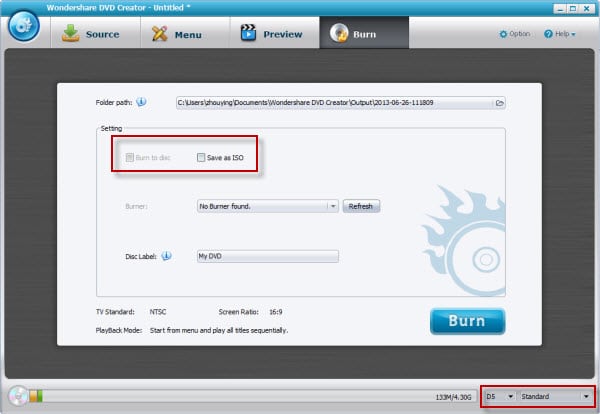
If everything looks good, insert a blank DVD into your CD/DVD ROM on your computer. Click the “Burn” button to start the MP4 to DVD burning. Once the processing is finished, you have burned MP4 to DVD, which is playable on your home DVD player.
Conclusion
Wondershare DVD Maker is the best mp4 to DVD converter. You can burn MP4 or any video to DVD with just a few clicks, and the DVD will fully compatible with any DVD player. Now, enjoy watching the DVD you just made in your home.