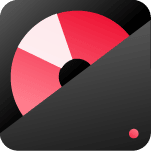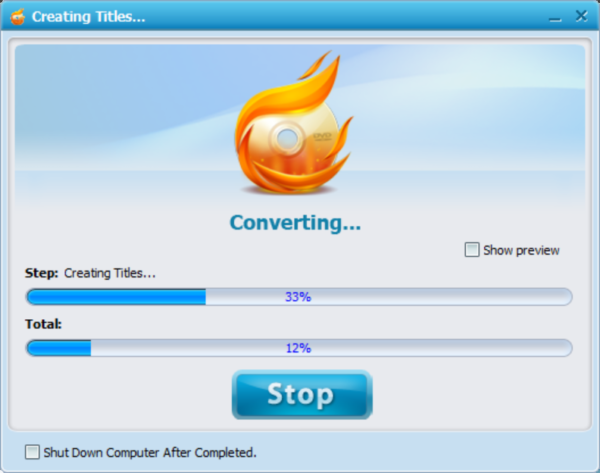Turn Your Videos into DVDs with Ease
“Looking to Burn Videos to DVD for Easy Playback on Your Home DVD Player?
You’ve come to the right place! Our DVD maker lets you effortlessly convert videos (MP4, AVI, MKV, MOV) to DVD, ensuring smooth playback on any DVD player.”
The contents
DVD making tool
Download and install DVD Maker software on computer
how to use
The detailed guide show you how to burn a DVD to play in a DVD player
Video guide
Tired with text guide? check the video guide here
Reviews
What other people are saying

Free Download DVD creator
- Create Your Own DVD from Favorite Videos in Just a Few Simple Steps
- The Ultimate DVD Creator Supporting All Popular Video Formats: AVI, MKV, MP4, WMV, Xvid and More!
- Create Stunning Photo Slideshows with Smooth Transitions and Background Music
- Edit Your Videos — Trim, Crop, Add Special Effects & Watermarks — Before Burning to DVD
- Design Custom DVD Menus with Free, Ready-to-Use Templates
How to use
How to Burn a Video to DVD for Playback on a DVD Player
Step 1: Import Video Files
First, ensure you’ve installed the DVD maker software on your computer. Open the software from your desktop and click the “Import” button. Browse your computer to select video or image files, or simply drag and drop them into the main interface.

Step 2: Edit Your Video or Photos (Optional)
Before burning, you may want to edit your video or photo files. Click on the “Edit” button (the “Pencil” icon) to access editing tools.
- For Video Editing: You can trim, crop, add watermarks, subtitles, and apply video effects to enhance your footage.
- For Photo Editing: Rotate, add text, transitions, and background music. Customize the font, color, size, and text duration. You can also add transition effects to give your slideshow a smooth flow.
- For Background Music: Choose your favorite track and trim it to fit the slideshow. You can apply fade-in/out effects and adjust the audio volume to ensure the best audio experience.

Step 3: Design Your DVD Menu
Create a personalized DVD menu using the free templates available in the ‘Menu’ tab. You’ll find various themes like Holiday, Family, and Nature. Preview these templates on the right side of the interface and select one that fits your style. If you’d like to further customize the menu, click the “Design Menu” button.
- Customize Thumbnails: Right-click the thumbnail to edit its options or select personalization settings at the bottom of the screen. You can choose a frame from the video or upload your own image by checking the “Use Other Image” box.
Preview your DVD menu by clicking the ‘Preview’ button. If needed, go back and make adjustments until you’re satisfied.

Step 4: Start Burning Your DVD
Once you’re happy with your video and menu design, click the “Burn” button to start the DVD creation process. The software will handle the rest, and your DVD will be ready in just a few clicks.
How to Burn an ISO to a DVD
If you have an ISO file to burn, simply import the ISO file and click the “Burn” button. The DVD maker will take care of everything for you.
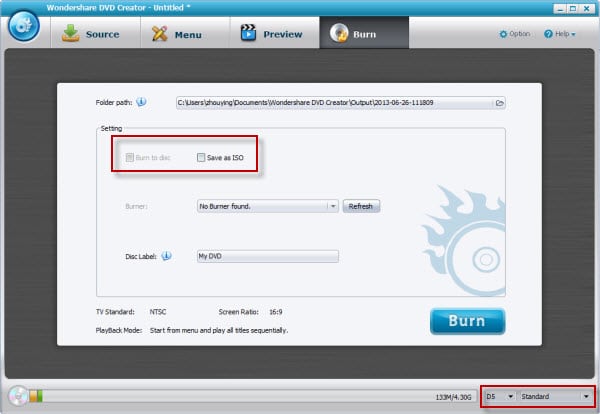
The video guide of DVD maker
DVD Maker FAQ
Windows DVD Maker was introduced in 2007 alongside the release of Windows Vista and served as the default DVD burning tool for Vista, Windows 7, and Windows 8. However, it is no longer supported on Windows 8.1 and the latest versions of Windows 10. As a result, finding an alternative to Windows DVD Maker is essential for users on newer operating systems.
Wondershare DVD Creator is the ideal alternative to the outdated Windows DVD Maker. While there are many DVD authoring tools available on the market, many free options are often cluttered with intrusive ads. Wondershare DVD Creator stands out as a premium, ad-free solution, developed by Wondershare Inc., a publicly listed company with a strong reputation and solid development expertise in multimedia software.
A slideshow is a fantastic way to organize and showcase your photos. With this DVD maker, you can easily burn all your images into a beautiful slideshow that’s playable on any DVD player. It’s a great way to back up and preserve your precious memories on DVDs.
Wondershare DVD Creator is a shareware program, priced at \$39.95 for a lifetime license. You can try it before purchasing, but note that the trial version adds a watermark to the output DVD files.
It’s easy to use. Please check text and video guide here

“We needed to quickly create DVDs of a home movie, and this software did the job perfectly. It allowed us to make multiple copies in no time. We’re very pleased with the results.”
Paul Smith
“The software is user-friendly and while it may not replicate the cinematic effects of movies like Gravity, it’s still an excellent tool for personal use. I’m very pleased with it and believe you’ll be just as satisfied.”
Martha Hoax


Only $39.95 FOR a LIFETIME LICENCE
30-Day Money Back Guarantee
- 100% Secure No Virus or Malware Privacy Protected
- Free Lifetime Update More Functions Added Friend User Experience
- 24h/7 Response One to One Support Email and Website Live Chat