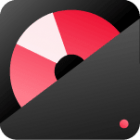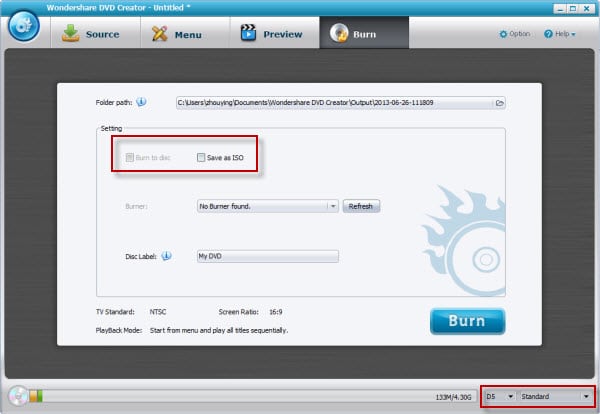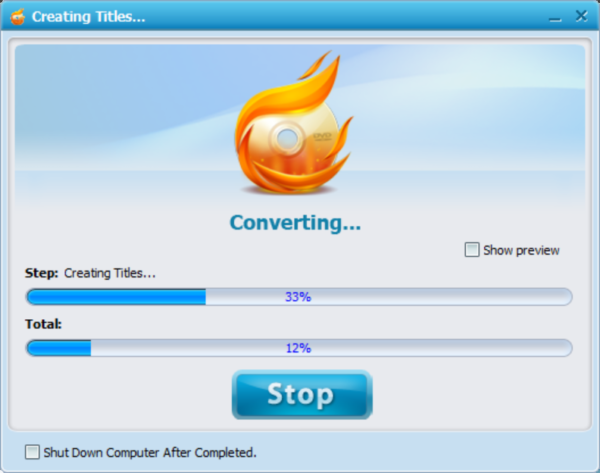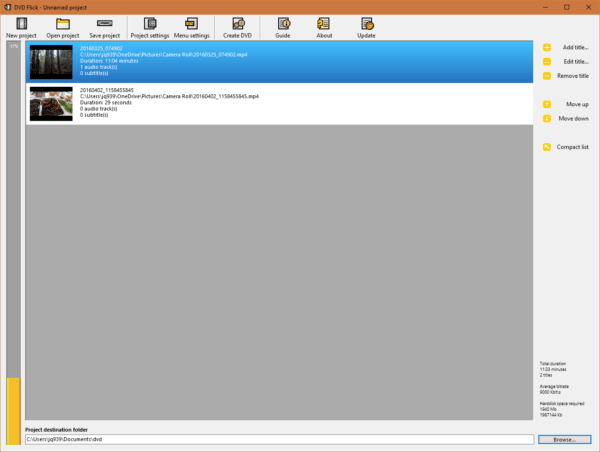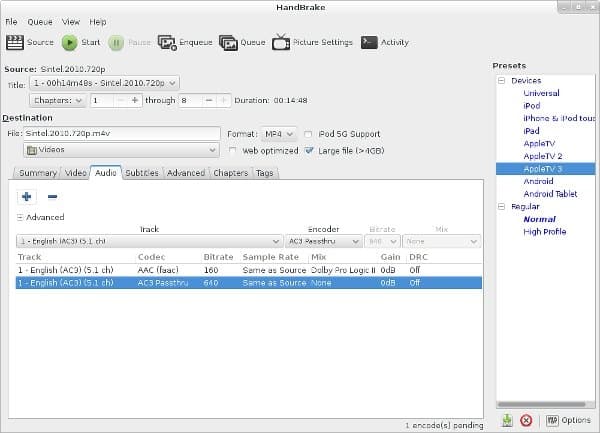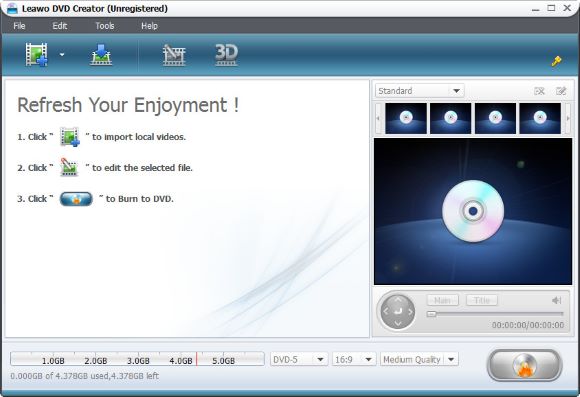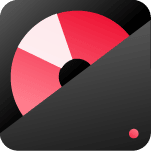You want to be able to watch your MKV videos on a DVD player, but you don’t know how to convert them. You try a few free MKV to DVD conversion tools, but they are either difficult to use or don’t offer the needed features.
Check the article below if you want to burn MKV to DVD. We will show you how to convert MKV video files to DVDs step by step. With just a few clicks, you can play MKV files on a home DVD or Blu ray player directly.
Contents
ToggleWhy do we need to convert MKV to DVD?
There are a few reasons why you might want to burn your MKV video files to DVD.
- DVD players are more likely to be able to play DVDs than MKV files. If you want to watch your videos on a larger screen, or if you don’t have a media player that can play MKV format, burning them to DVD may be the best option for you.
- Burning your videos to DVD allows you to create a physical copy of your videos that you can keep and watch whenever you want.
- MKV is an advanced video format that begins to play an essential part in the video domain. A large number of downloaded videos come with MKV extensions. However, you can’t play it on your DVD player directly since it only supports MPEG-2 DVD format. So, how can you do it? The thing will be much easier if you apply for a professional DVD authoring program.
You need to convert MKV files to the format standard DVD players can support. Burning MKV to DVD is a good choice for preserving your important MKV files. It is a highly recommended program that can burn almost all the widely used DVDs without any quality loss. Also, with the powerful editing function, you can make your DVD personalized.
The following is just a detail about how to burn MKV videos to DVD effortlessly.
How to make your DVD look like a pro
Before you burn MKV videos to DVD, you could edit them to express your creativity and amaze with beautiful results. Wondershare DVD Maker is the most beautiful and compelling video editing tool. It allows you to turn your home video into something extraordinary with minimal effort. Try it now:
Follow below video guide to learn how to use this DVD converter:
Step 1: Load MKV files to the program
After you install the DVD Maker on your computer, launch it from your desktop. You will see the “Source” tab is chosen by default. Then click the “Import” button to import your MKV files.
Step 2: Design DVD menu template (optional)
Click the pencil icon to open the edit window. The program allows you to do DVD menu template edits, such as crop, trim, rotate, and add Watermark. Also, you can add text to make your DVD special. The program offers free DVD templates; you can select them according to your preference. You can also try to add background music and picture as you like.
Step 3: Start to burn MKV to DVD Disc
Before you burn MKV to DVD, you can preview the entire video. If unsatisfied with the output effect, you can make some settings, such as the TV standard, aspect ratio, and DVD drive. And you should specify an output DVD folder for the converted files.
After all the above is finished, you can insert a blank DVD into the DVD-ROM on your computer and then click “Burn” to start the conversion. Then the program will convert MKV to a DVD at a fast speed.
Tips: You can also save the DVD video as an iso file if you have a blank DVD at hand.
When MKV to DVD converting is finished, take out the DVD from the DVD-ROM on your computer. And the DVD is now can be played on your home DVD. Now, it’s time to enjoy converted DVD videos on playing your big-screen TV with your family.
Can I play MKV on a DVD player?
If you’re wondering whether you can play MKV files on your DVD player, the answer is maybe. MKV is a container format that can hold multiple video and audio codecs. Some DVD players can only read a limited number of codecs, so they might not be able to play an MKV file even if it only contains codecs that they support.
How can I burn MKV to DVD with Windows Media Player?
Window Media Player can only produce DVDs with “data” on them, so if you want to make a feature-rich DVD it’s best not to use Window’s conversion tools and instead convert using an external program like Free Video Converter Studio.
For backup MKV video purposes. Burning MKV files to DVD can be easily done using Windows Media Player. All you need is a blank DVD and Windows Media Player installed on your computer. Once you have those two things, open Windows Media Player and drag the MKV file into the player window.
Next, click the Burn button at the top of the window and insert a DVD into your computer’s DVD drive.
Finally, choose the desired burn speed and wait for the process to complete.
That’s all there is to it! Converting MKV files to DVD using Windows Media Player is a quick and easy way to preserve your favorite videos.
10 Alternative MKV to DVD converters
1. Movavi Video Converter
Platform: Windows, Mac OS
Movavi Video Converter is an excellent choice for an easy-to-use and versatile MKV to DVD converter. The program supports a wide range of video formats and offers users various customization options. You can edit your videos before converting them, choose from multiple output formats, and create custom profiles for conversions. Movavi Video Converter is also open-source software, which means it is free to download and use.
2. DVD Flick
Platform: Windows, Mac OS
DVD Flick is an easy-to-use, great MKV to DVD burner. You can use it to convert MKV files to DVDs and create DVDs from scratch. It’s also very affordable for anyone on a budget!
3. Any Video Converter Freeware
Platform: Windows, Mac OS
Any Video Converter Freeware is a comprehensive video converter that supports various video formats. You can convert your MKV files to DVD, edit videos, create 3D videos, and transfer videos between devices.
4. Sothink Free Video Converter
Platform: Windows, Mac OS
If you are looking for a powerful and versatile MKV to DVD burner, I recommend checking out Sothink Free Video Converter. This program supports a wide range of video formats and offers users various customization options. You can edit your videos before converting them, choose from various output formats, and create custom profiles for conversions. Sothink Free Video Converter is also free to download and use.
5. Handbrake
Platform: Windows, Mac OS
Handbrake is another excellent free software for an easy-to-use MKV to DVD converter. The program supports a wide range of video formats and offers users various customization options. You can edit your videos before converting them, choose from various output formats, and create custom profiles for conversions. Handbrake is also open-source software, which means it is free to download and use.
6. EM Free MKV Video2Dvd
Platform: Windows, Mac OS
EM Free MKV Video2Dvd is a powerful and easy-to-use DVD-burning software that can burn any video to DVD. You can use it to convert MKV files to DVDs, and the conversion process is simple and easy to follow.
7. Wondershare UniConverter
Platform: Windows, Mac OS
Wondershare UniConverter is another great choice for an MKV to DVD converter. It supports a wide range of video formats and offers users various customization options. You can edit your videos before converting them, choose from multiple output formats, and create custom profiles for conversions.
8. DVDFab DVD Creator
Platform: Windows, Mac OS
DVDFab DVD Creator is a professional DVD-burning software that allows you to create or convert existing MKV movies to DVDs from scratch. It supports various video formats, including MKV, and offers users various customization options.
9. BurnAware Free
Platform: Windows, Mac OS
BurnAware Free is a comprehensive and easy-to-use burning software that allows you to create CDs, DVDs, and Blu-rays from scratch or convert existing videos to discs. It supports various video formats, including MKV, and offers users various customization options.
10. Leawo Free DVD Maker
Leawo DVD Maker is a powerful and easy-to-use DVD maker that allows you to create DVDs from scratch or convert video to DVD. It supports various video formats, including MKV, and offers users various customization options.
Advantages and disadvantages of Free MKV to DVD conversion tools
One of the main advantages of free MKV to DVD conversion tools is that they are generally straightforward. Most of these tools offer simple and straightforward interfaces, so even beginners can quickly learn how to use them. Additionally, many of these tools are also open-source software, which means they are free to download and use.
However, there are also some disadvantages associated with free MKV to DVD conversion tools. For example, these tools may not be as powerful or versatile as expensive options. Additionally, they may not offer the same customer support and technical assistance level as more premium solutions. As a result, using free conversion tools can sometimes lead to frustration and difficulties when trying to convert video files. Ultimately, the best tool for your needs will depend on your budget and preferences.
Conclusion
You can convert your MKV videos to DVDs in a few different ways. One way is to use a software converter like Movavi Video Converter, DVD Flick, or Any Video Converter Freeware. These programs allow you to edit your videos before conversion, choose from various output formats, and even create custom profiles for your conversions. Another option is to use an online converter like Zamzar. This website allows you to convert any video file, and the process is simple and easy to follow.
Finally, if you are looking for a powerful and versatile MKV to DVD converter, I recommend checking out the Wondershare DVD maker. This program supports a wide range of video formats and offers users various customization options. You can edit your videos before converting them, choose from multiple output formats, and create custom profiles for conversions.
See also