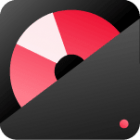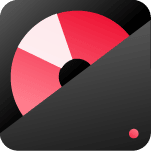Burning your favorite music to DVD is a great way to keep your audio library with you wherever you go! It’s easy to do and only requires that your car stereo supports DVDs. You only need a computer program like Windows Media Player or Wondershare DVD Creator and a few simple steps.
In this article, we’ll show you how to quickly burn music to DVD on either audio DVD creator program, so you can create the ultimate soundtrack for your drive. With an endless supply of tunes at your disposal, tailgating or road trips will never be dull again.
Contents
ToggleHow to Burn Music to DVD with Windows Media Player For Free
Windows Media Player is an undoubtedly reliable program in that you can easily create mixed DVDs of your favorite music. Perfect for long road trips, Windows Media Player can burn music to CD or DVD in just a few simple steps. Don’t know how? No problem! A step-by-step guide ensures you can enjoy your favorite songs no matter the situation.
With Windows Media Player, making your own mix DVDs has never been easier, and with their convenience, CDs and DVDs no longer have to be a thing of the past.
Step 1: To get started, insert a blank DVD into your computer’s disc drive. Remember that different DVDs have varying types and formats; thus, you must confirm that the disk is compatible with your device beforehand.
Step 2: Open the program and click the ‘Burn‘ button.
Step 3: To burn the music of your choice from albums and playlists, drag them into the Burn pane on your inserted DVD. It’s that simple!
Step 4: With a single click, Start Burn will begin burning the music onto your DVD. Just sit back and relax as it works its magic!
Part 2. How to Burn Music Videos to DVD for Car DVD
If you’re looking for an easy and convenient way to enjoy your music videos and movies on DVD, we highly recommend Wondershare DVD Maker. Unlike other programs that offer limited options and features, Wondershare is a powerful program that allows you to burn your MP4 files to DVD quickly and includes a range of editing and customization features. Create professional-looking DVDs effortlessly with one of the best burning programs on the market! Easily customize menus, add special effects, and even crop video clips – you can do all this and more with Wondershare DVD Maker. Let this miracle program help you bring your favorite music videos and movies to life in stunning detail.
Key Features of DVD Creator:
- Easily burn your MP4 movies and videos to DVD so you can enjoy them on any car’s in-vehicle entertainment system.
- This unique software offers a wide array of editing options, stunning DVD menu themes, and slideshow tools to help you craft beautiful DVDs easily.
- From MP4, AVI, and FLV to MTS, MPG, and F4V; from 3G2 to VOB, MOV, and TS; or even TRP – support a broad array of formats.
Steps to Burn Music to DVD with Wondershare DVD Maker
Step 1: Import Music Video files
Download the install DVD maker here.
Launch the software from your desktop and click on the “Import” button to browse for video or image files from your personal computer, or you can even drag and drop them directly into its main interface.
Step 2. Editing tool (Optional)
To customize your images and videos before burning them to DVD, click the edit button – identified by its “Pencil” icon.
When creating a video, you can crop and trim, add watermarks and subtitles, and customize numerous effects. With these tools at your disposal, any project can be easily polished.
Through photo editing, you can rotate, add text, and transition effects – plus set the font, color style, and size of your text. You have complete control over view duration per image and adjustable fade-in/fade-out audio settings to bring life to your project! Choose from a wide selection of songs perfect for background music, then tailor it with trimming to merge into the rest of the show perfectly.
Step 3. Design your DVD menu
With the DVD maker, you can make custom menus with ease. Simply pick one of the many free templates and use them to help craft your desired menu.
The program provides an interactive preview on the right side of all available template options, from Holiday themes to Family and Nature. To add more variety, head to the ‘Menu’ tab for additional downloadable templates.
If unsatisfied with the preexisting menu templates, click “Design Menu” to further personalize your preferences.
Step 4. Start making music for DVD
You’ve made it to the end! If everything looks good, just hit the “Burn” button, and your video will successfully convert into a DVD. Depending on the length of your video, this conversion process may take some time—but don’t worry; you’re almost there!
FAQs about Burn Music to DVD
– What is the best program to burn music videos to DVD?
Answer: Wondershare DVD Maker.
– How do I add music to my video project when burning a DVD?
Answer: You can add background music by selecting a wide selection of songs and tailoring it with trimming to merge into the rest of the show perfectly.
– Are there any free templates available for creating DVDs?
Answer: Yes, you can choose from many free templates and use them to help craft your desired menu. The program provides an interactive preview on the right side of all available template options, or you can download additional ones in the ‘Menu’ tab.
– What formats are supported by Wondershare DVD Maker?
Answer: It supports numerous formats such as MP4, AVI, FLV, MTS, MPG, F4V 3G2 VOB MOV TS, and TRP file types.
– What is the easiest way to burn music to DVD?
Answer: Wondershare DVD Maker is an easy-to-use program that allows you to burn MP4 movies and videos to DVD easily.
– How do I adjust audio settings when burning a DVD?
Answer: You can customize numerous effects and set the font, color style, and size of your text. Additionally, you have complete control over view duration per image and adjustable fade-in/fade-out audio settings.
Conclusion
This content discussed how to burn music to DVD for car DVD players. Wondershare DVD Maker is an easy-to-use program that allows users to quickly burn MP4 files into professional-looking DVDs with various customization options, such as editing tools, stunning menu themes, and slideshow tools.
We also outlined the step-by-step process of how to burn music onto DVD with this powerful program. With Wondershare DVD Maker, you can now enjoy your favorite music videos and movies on the big screen in stunning quality!