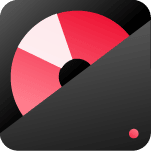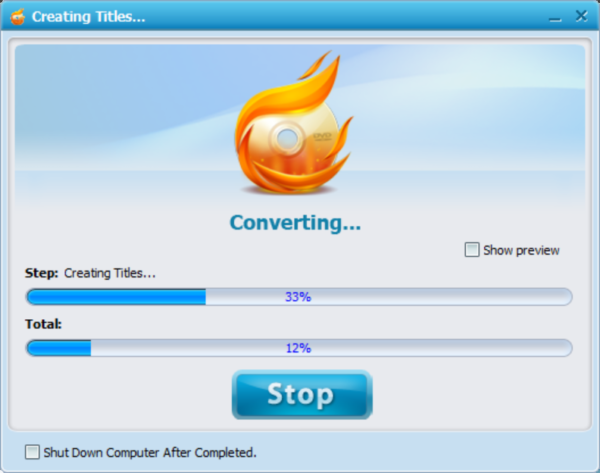If you want to play MKV files on a regular DVD player, check the article below. We will show you how to convert MKV to DVD step by step. With just 1 click, you convert/burn MKV and other videos to DVD directly for watching on any home DVD player.
MKV is an advanced video format that begins to play an important part in the video territory. Now, a large number of downloaded videos come with MKV extensions. However, you can’t play it on your DVD player directly since the DVD player only supports MPEG-2 format.
So, how can you do it? The thing will be much easier if you apply for a professional DVD authoring program. You need to convert MKV files to the format that a common DVD player can support. This DVD Creator can be a great tool. It is a highly recommended program that can burn almost all the widely used DVDs without any quality loss. Also, with the powerful editing function, you can make your DVD personalized. In fact, burning MKV to DVD is a good choice for preserving your important MKV files.
The following is just a detail about how to convert MKV to DVD effortlessly.
* A useful tool that makes your video look like a pro
Before you start to burn videos to DVD, you could edit them to express your creativity and amaze with beautiful results. Wondershare Video Editor is the most beautiful and effective video editing tool. It allows you to turn your home video into something extraordinary with minimal effort. Try it now:
Download DVD Maker for Windows Here, (Windows xp/7/8/10)
Mac user? Download MP4 to DVD for Mac here
Follow below video guide to learn how to use this DVD maker:
Step 1: Load MKV files to the program
After you install the DVD Maker on your computer, launch it from your desktop. You will see the “Source” tab is chosen by default. Then click the “Import” button to import your MKV files.

Step 2: Design DVD menu (optional)
Click the pencil icon to open the edit window. The program allows you to do some common edits, such as crop, trim, rotate, and add Watermark. Also, you can add text to make your DVD special. The program offers you some free DVD templates; you can select them according to your preference. You can also have a try to add background music and picture as you like.

Step 3: Start to burn MKV to DVD.
Before you start to burn MKV to DVD, you can preview the whole DVD files. If you are satisfied with the files’ effect, you can make some settings, such as the TV standard, aspect ratio, and DVD drive. And you should specify an output folder for the converted files. After all the above is finished, you can click “Burn” to start the conversion. Then the program will convert MKV to DVD at a fast speed.
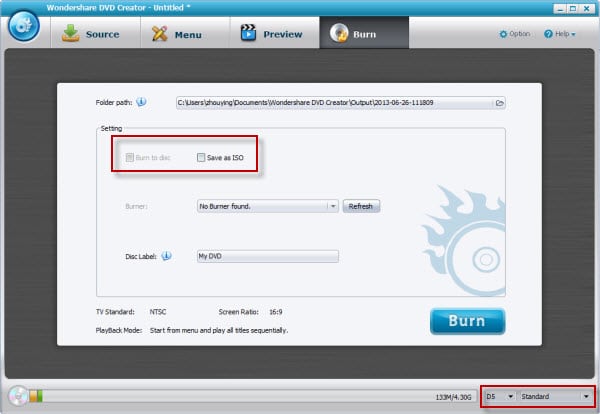
After the conversion is completed, you can play your favorite video on your own DVD play without any limitation.
When the process of MKV to DVD converting is finished, take out the DVD disk from the DVD-ROM on your computer. and the DVD is now can be played on your home DVD player. Enjoy MKV video on your big screen TV with your family.
See also