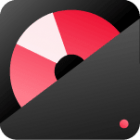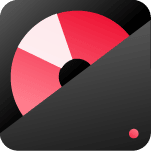It's simple to make DVD with your videos
Want to burn video to DVD so you can enjoy it on your home DVD player?
Well, you are in the right place. This DVD maker will help your convert any video (MP4, AVI, MKV, and MOV) to a DVD that is playable on the DVD player.
The contents
DVD making tool
Download and install DVD Maker software on computer
how to use
The detailed guide show you how to burn a DVD to play in a DVD player
Video guide
Tired with text guide? check the video guide here
Reviews
What other people are saying

Free Download DVD creator
- Making your own DVD from your favorite videos with few simple steps
- The best DVD creator that supports ALL popular video formats like AVI to DVD,MKV to DVD, MP4 to DVD, WMV to DVD, Xvid to DVD.
- Create photo sideshows with transition effects and background sound
- Edit videos such as trim, crop, special effect, add watermark before burning video to DVD
- Create DVD menu with FREE DVD menu templates
How to use
How to burn a video to DVD for playing in a DVD player?
Step 1: Import video files
Download the install DVD maker here.
Start the software from your desktop. Click the “Import” button to browse video or image files from your computer, or you could just dragging-and-dropping files into the main interface.
Step 2. Editing tool (Optional)
If you want to edit images or video files before burning the DVD, click on the edit button (the “Pencil” icon).
For video editing, you can crop/ trim video, add watermarks and subtitles, and adjust video effects.
For photo editing, you can rotate, add text, transition effects, and background music. You can also set the font, color, style, text size, view duration of each photo, and transition.
For background music, please select your favorite song and trim it to fit the rest of the show seamlessly. Set audio fade-in and fade-out effects and adjust the audio volume to achieve better audio effects.
Step 3. Design your DVD menu
The DVD maker offers several free templates to help you make personalized DVD menus. You can pick up one of the templates, and the DVD-creating software will display the template preview for you on the right side. In the ‘Menu‘ tab, you will find an option to download more templates, ranging from Holiday themes to Family and Nature.
If you are unsatisfied with the embedded menu templates, switch to the “Design Menu” button to make further customization.
Customize Thumbnails: Click on the thumbnail to highlight and then ‘right-click’ to access its options. Or, you can click on the thumbnail and select the personalization options listed at the bottom of the screen. You could use a video frame as the thumbnail’s photo or choose your own by checking the “use other image” box.
You may preview your DVD creation by pressing the ‘Preview’ button. You can always go back to modify it.
Add background music
There is a default background music for a DVD menu. You can replace it with your favorite one by clicking add audio icon to browse your local music file.
Tips: you can source music from streaming sites like Spotify as your background music.
Step 4. Start making DVD
This is the last step. If everything is OK, click the “Burn” button to create the video to DVD. The conversion will take time, depending on the video size you burn.
How do I burn an ISO to a DVD?
This DVD maker supports burning IOS files to DVD directly. Import IOS files from your computer and click the “Burn” button. The DVD Maker will do the rest job for you.
The video guide of DVD maker
DVD Maker FAQ
Windows DVD Maker was launched in 2007, which comes with Windows Vista releasing. It is the default DVD burning tool in Windows Vista, Windows 7 and Windows 8. But the Windows DVD Maker isn’t supported on Windows 8.1 and the latest Windows 10. That is why you need a alternative to Windows DVD Maker.
Wondershare DVD Creator is the best alternative to the old Windows DVD Maker. There are many DVD authoring applications in market. Some of them claimed they are for free but with heavy ads. This DVD maker is developed by the Wondershare inc. which a listed company who have a strongest development background in the multimedia software marketing .
A slideshow is one of the best ways to organize your photos. This DVD maker can burn all of your images to DVD in the way of slideshow that can be played on a DVD player. It’s a cool way to backup all of your precious photos on DVDs.
No, the Wondershare DVD Creator a shareware, you need to pay $39.95 to a lifetime license. You could try before you buy it. The trial version will comes with watermark showing on the output DVD files.
It’s easy to use. Please check text and video guide here

We needed to make some dvd’s of a home movie in a hurry and this did the trick.
make one or more of the same dvd in a very short time. We are very pleased with it.
Paul Smith
Martha Hoax


Only $39.95 FOR a LIFETIME LICENCE
30-Day Money Back Guarantee
- 100% Secure No Virus or Malware Privacy Protected
- Free Lifetime Update More Functions Added Friend User Experience
- 24h/7 Response One to One Support Email and Website Live Chat